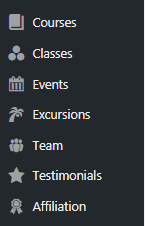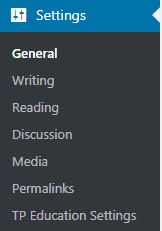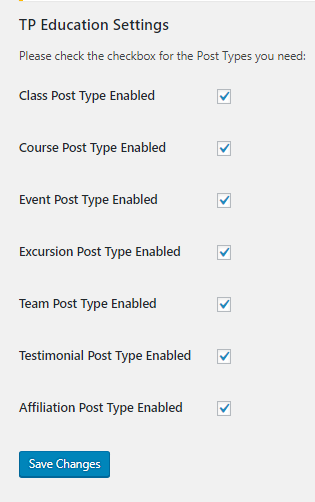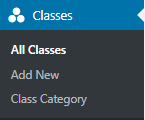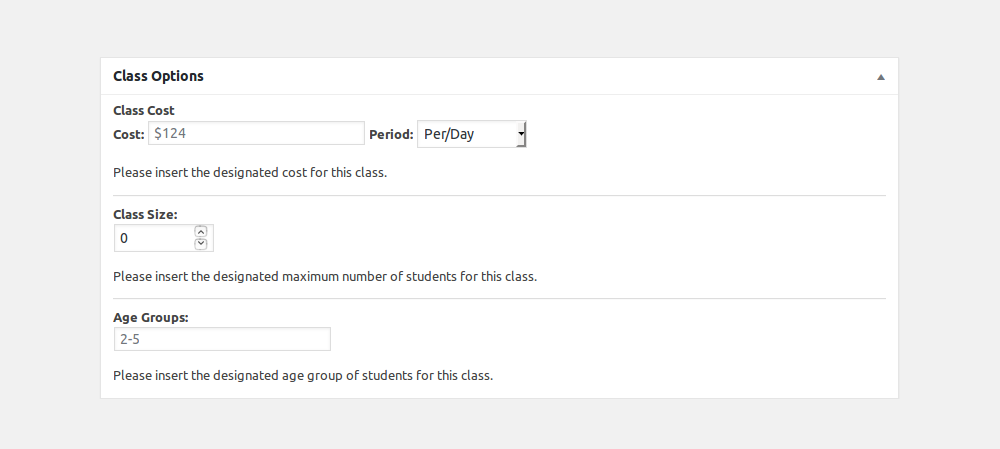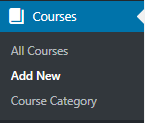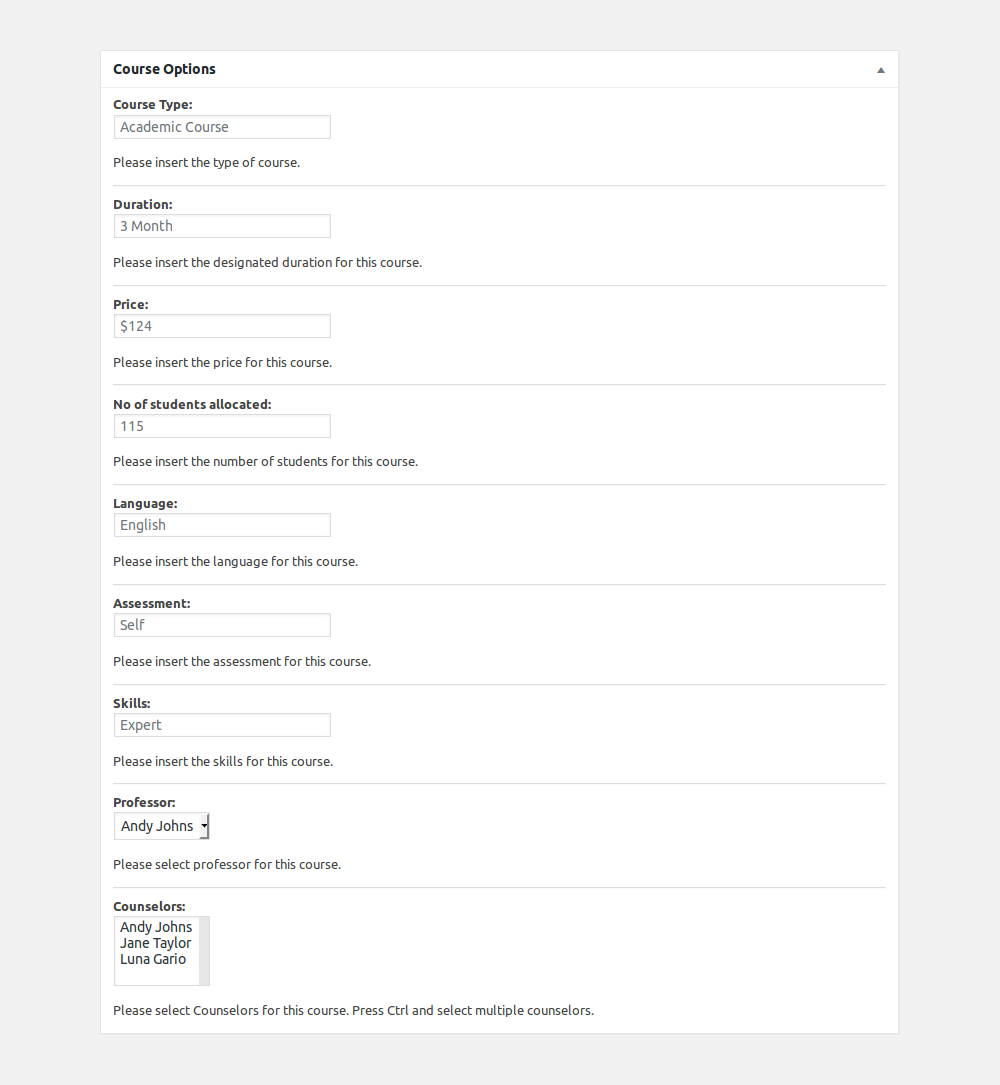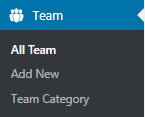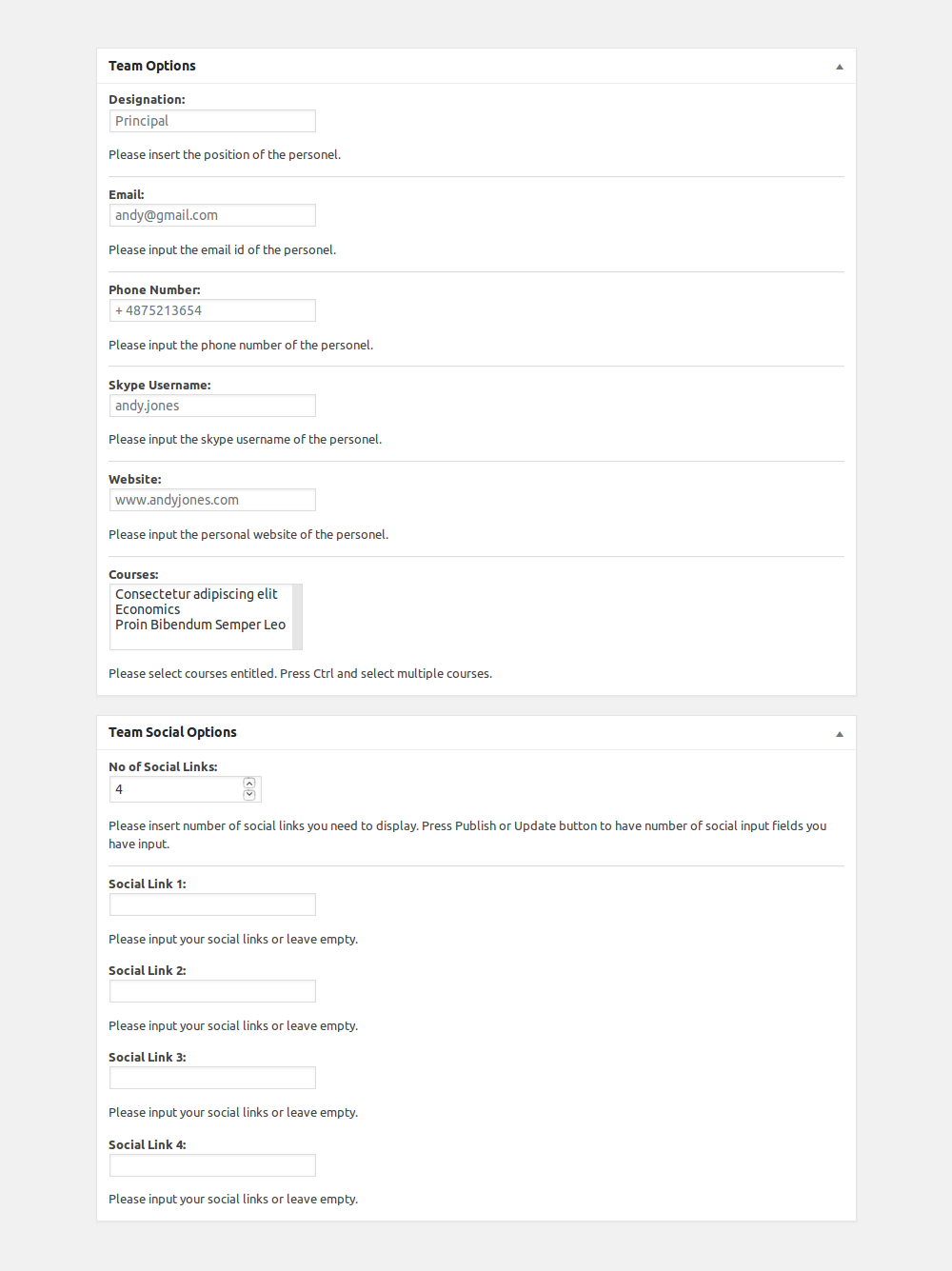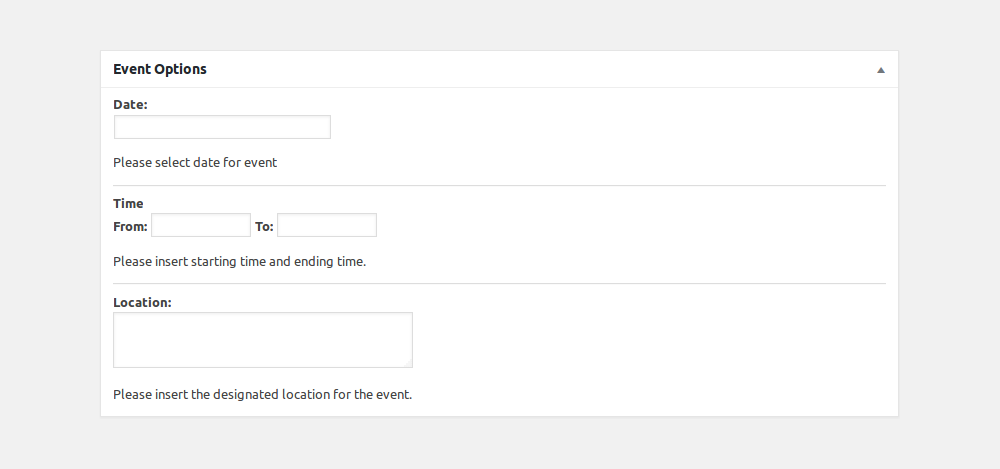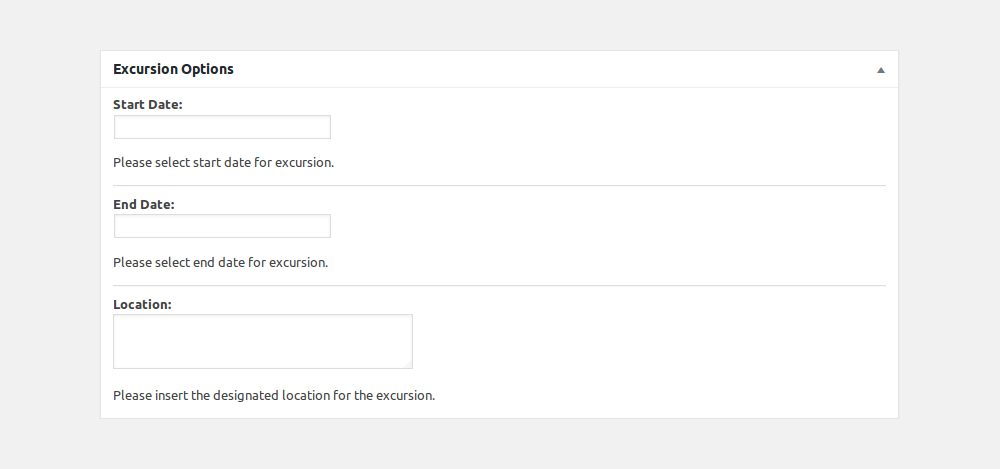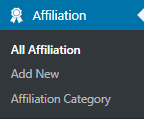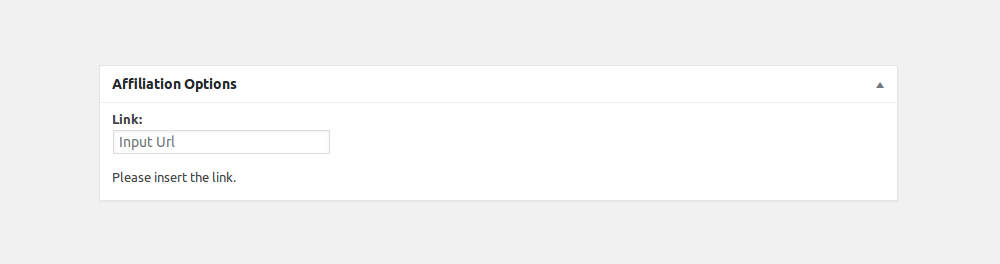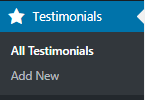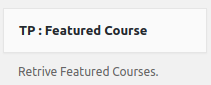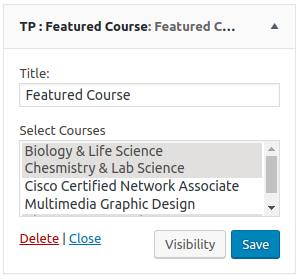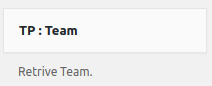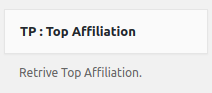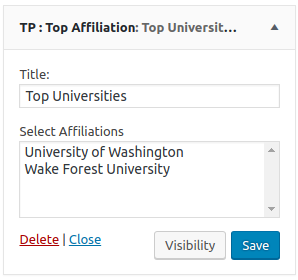Plugins Instructions
Select a Plugin from the drop down menu
Table of Contents
TP Education
Note: All the custom post types ( ie. Course, Class, Excursion, Events, Affiliation, Team, Testimonial ) provided by this plugin are visible on the dashboard as you install the plugin.
Note: You can enable and disable the post types as per your need. To configure the setting you can find “TP Education Settings” inside “Settings” option.
Go to Classes option and click on it. As you can see options. First, create a Class category. As you create a category you can add a new class and assign to the category.
You will get extra fields as shown below.
Go to Courses option and click on it. As you can see options. First, create Course category. As you create a category you can add a new class and assign to the category.
You will get extra fields as shown below. Professor field and Counselor field is fetched from Team post type. To assign professor and counselor for the course save the setting as it is and go to team post type and create a team and you can assign the professor and counselor.
Note: Course and Team are interrelated.
Go to Team option and click on it. As you can see options. First, create a Team category. As you create a category you can add a new class and assign to the category.
You will get extra fields as shown below. As in Course, Team has a field for course that comes from Course Post Type. To assign course for the team save the setting as it is and go to course post type and create course and you can assign the course.
Note: Team and Course is inter related.
Go to Events option and click on it. As you can see options. First, create Event category. As you create a category you can add a new event and assign to the category.
You will get extra fields as shown below.
Go to Excursions option and click on it. As you can see options. First, create Excursion category. As you create a category you can add new excursion and assign to the category.
You will get extra fields as shown below.
Go to Affiliation option and click on it. As you can see options. First, create Affiliation category. As you create a category you can add a new affiliation and assign to the category.
You will get extra fields as shown below.
Go to Testimonial option and click on it. As you can see options. As other post types, you don’t need to create testimonial category. You can directly add a new testimonial.
You will get extra fields as shown below.
Input title and select courses. To select multiple courses press “ctrl” key and click on the courses you want to show.
Input title, input the number of teams you want to show and select team category to show team members you want to show from.